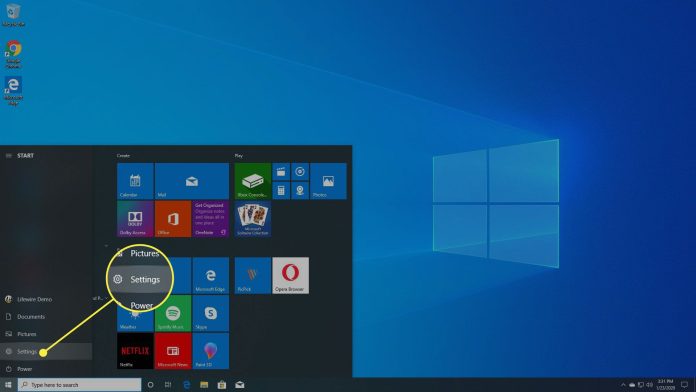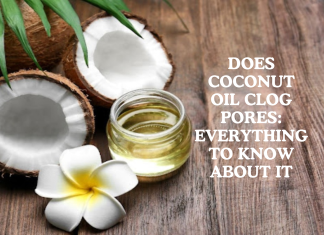Content Summary
About Factory Reset
Do you want to know how to factory reset hp laptop? First, let us know what factory reset is all about and why one needs it? If you use a system on a daily basis, then you must have faced a period where your computer lags on everything. Well, the chances are that your system is under some malware or virus attack. Moreover, there might be a complex software situation that you may not have time to fix. Here, a wonderful method to restore normality to your system and its performance is running a factory reset.
By factory reset, you can put back and run the same settings on your hp laptop that you get when it is brand new. Certain settings and drives of your laptop or computer system go back to the basic mode after the factory reset setting. Please note that by putting your hp through factory reset settings. You have the risk of losing all your data if it is not done right. Hence, make sure that you choose the factory setting option only as your last resort. Moreover, consult a professional before doing so.
Why Factory Reset?
System Lag and Clutter
One of the main reasons that you may put your hp laptop through the factory is that your system is no longer functioning smoothly. We all have faced a laggy system at least once in our life. This can happen due to the heavy load of files and continuously running hidden files. So, the best way to get rid of them in an instant is via a factory reset setting.
Virus/Malware issues
Even with heavy antivirus and precautions, we still get viruses and other malware regularly. If we don’t act quick enough, we may get overloaded with them. So, once we have the system clean-ups and checks are over, the best option that remains is the factory reset.
Driver Issues
If you have an old hp laptop, then you may face some driver issues while using it. The hard drives on the system may start causing some issues over the years. Sometimes, just segregating the files and managing the data better can solve it out. So, in case of complete hard drive clean up, one can save up the important data in a different drive and then run a factory reset.
New Start
Suppose you are using a system that has been in use by a different owner. Or, if you have bought a new second-hand hp laptop or PC, you can run the factory reset on it. By doing so, you will get a brand new laptop with no extra or tweaked settings. Overall, it can make your laptop new again!
Well, putting your hp laptop through factory reset is like giving the system a fresh new start. If you have to upgrade the system and clear out the cluttered mess, then one should definitely opt for it. Moreover, not many people know this, but if your choose to reset your laptop in a systematic manner, then you can save up all your data! Yes, that’s right, you can easily reset your system and still save the data by storing them in a separate drive. We will talk about reset and drives in detail later in this article.
How to Factory Reset HP Laptop
If you want to reset your laptop on your own, then there are two major ways via which you can safely do this task. However, we advise you that commence this setting with or under the guidance of a professional in order to get the best results.
Method 1-
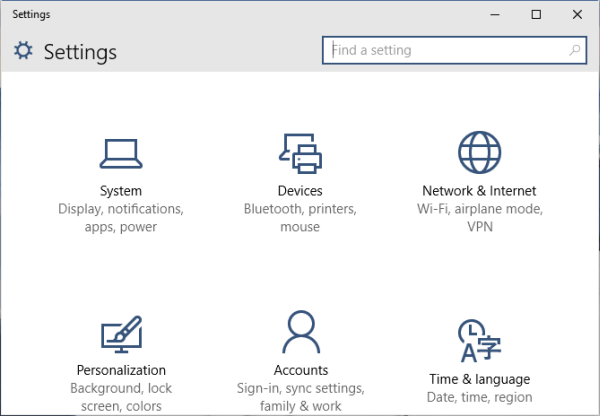
Via Settings
This is the easiest way to get put your hp laptop through factory settings. Here, all you need to do is access the factory reset option with the help of settings. Since we open the factory reset option through settings, it is extremely easy to follow through. Below, we are sharing the steps that you can follow if you wish to reset your hp laptop to factory settings.
Access the Settings Option
You can either go to settings on your hp laptop by opening your computer and leading to the control panel. The other way to reach the settings window is by simply searching looking it up on the bottom search bar of your windows system.
Search Factory Reset
Once you open up settings, you may face some confusion over the tons of options available there. Hence, the best way to reach factory reset is by simply looking it up in the setting windows.
Select Wisely
When you look up reset in the settings, then in the result, you will find an icon “Reset Laptop to Factory Settings”. You have to click on it and select the options very carefully thereafter.
Save it or Delete it.
The main option that you have to be extremely careful about here is the save files or delete files. Here, you’ll get the option of storing up the files, and you can clean out the entire system. If you wish to save up some important files, then carefully store a copy of them in a separate drive than ‘C”. So, when you choose the option of saving some files, you get to choose the drive or the folder that the settings will not delete.
Run it.
Now, it may take a while but sit through the slow process and then your system will automatically reboot. Now, the laptop is complete with the factory reset! You have a laptop now that is as good as new with just the basic settings and almost no data inside!
How to Factory Reset HP Laptop Method 2-

Early Settings Menu
We call this an early settings menu because you have to access the boot menu that one can only access in the very early stages of system booting.
Access the Boot Menu
Not a lot of hp laptop users know this, but you can access the early boot menu by instantly pressing f11 as soon as the system starts to open. After the black screen and HP logo, keep pressing f11 to reach the boot menu.
Reach the Reset Settings
Once you open the instant boot menu by pressing f11, you have to reach troubleshoot. This is where you can tweak and adjust the various settings of your Hp laptop.
Look up Reset
From the troubleshooting part of the settings in the boot menu, you can easily find the reset settings option.
Save or Delete
Again, you are faced with the same question as you did in method 1. Hence, you have to be careful where you choose to store/keep the files you wish to save. Once you know in which drive/folder your important files are in, you have to proceed with the procedure.
Complete the Process
Now, after you confirm all the options that the system asks you, the reset is complete! After the reset run is complete, your system takes a quick restart, and it is over!
Conclusion
Here are the 2 extremely simple/easy methods through which you can put your hp laptop to the factory reset settings!