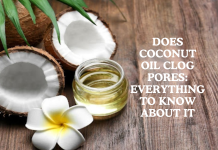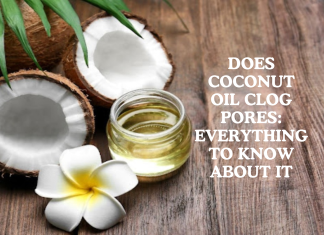Apple’s iPhone offers a powerful screen recording feature in this digital age of smartphones with advanced features. Screen recording on iPhone is a convenient and useful tool in the present era where smartphones are the most used accessory. It allows the users to capture their screen activity for various purposes for a long time. So how long can you screen record on iPhone device? Although old iPhones had certain limitations for screen recording, the newest models are said to have no time limits, except for other factors. Before beginning a prolonged screen recording session on your iPhone, checking the amount of storage space left is crucial.
Content Summary
Duration of iPhone screen recording
There is no definite answer for how long can you screen record on iPhone, as it can vary based on the device model, storage capacity, battery life, and iOS version. Users can generally screen record on iPhone for two to three hours. But in the newer models, there is no specific duration limit for a screen record time, while it depends on the device’s storage capacity and battery life. In short, there is no definitive maximum duration for iPhone screen recording. Longer screen recording sessions will only consume more storage space and may drain the batter faster. If you plan to screen record on your iPhone, then it is better to have the mobile fully charged to avoid interruptions.
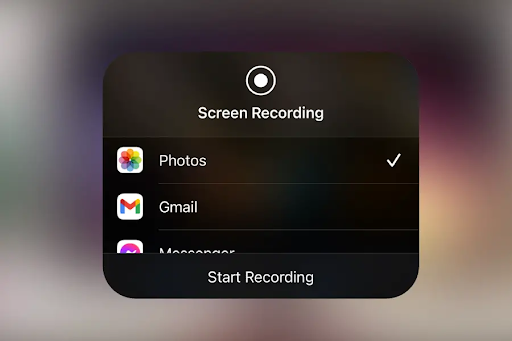
Initiating screen recording in iPhone to know the length
The best way to know how long can you screen record on iPhone is by trying it yourself.
- To start iPhone screen recording, open the “Control Centre” and click on the option for screen recording. You can find this option by swiping down the top-right corner on the newer iPhones or the bottom on older models.
- If the screen recording option is not found in the “Control Centre”, then tap on “Customize Controls” to add it to the “Included Controls”.
- Clicking on the screen recording option will start the recording process with a 3-second count down and opens a circular record button with recording duration on the top.
- The recording will stop automatically when your iPhone reaches its maximum length. But you must ensure that your device has enough space and battery life for a lengthy screen recording.
Finding out how long can you screen record on iPhone: Factors affecting the length
Several factors can influence how long you can screen record on iPhone, and understanding them might help you optimize your recording experience.
1. Video resolution and file size
Screen recording in a higher resolution, like 1080p or 4k on an iPhone, will result in large file sizes and consumes storage space. So, by lowering the resolution, users can extend the recording time on their iPhones. The video codec’s functioning also plays a vital role in this process, as it stores the change in pixel value instead of every pixel. That is, the file will only store one frame and repeats it if there are two same frames. For instance, video gaming recordings with many movements will have larger file sizes because of increased screen activity.
2. FPS rate
The FPS rate of screen recording on an iPhone can significantly impact the overall video size and recording duration. Higher frame rates, like 60 fps, will provide smoother videos but demand more resources. Thus, it can result in larger file sizes, reducing the screen recording time if there isn’t enough storage. The iPhone’s FPS rate is dynamic and is usually kept around 30 fps for games and high-movement lengthy videos. At the same time, shorter videos with feature demonstrations or app switching can have FPS rates around 40-60 fps. For example, a 1-minute screen recording on iPhone 13 at 54 fps can have a file size of around 200MB, while a 30-minute video will be over 5GB in size. So with a free space of 100GB on iPhone 13, users can screen record for up to 8 hours or more.
3. Available storage
Storage can greatly impact how long you can screen record on iPhone. Your iPhone device’s screen recording duration directly depends on the storage space available. As mentioned above, screen recordings on iPhone can have varying lengths based on the type of content you are recording and its quality. For instance, a 1-minute video can take up to 50 MB or more than 100 MB of storage space.
So if you are screen recording at 50 MB per minute on a 64 GB iPhone, you could record for up to 20 hours or more (before your device runs out of space). However, in new models, like iPhone 13, even a 5-minute video can take around 1 GB of storage space or more. But since these models come with up to 256 and 512 GB of storage, it won’t be much of an issue. Thus, you could potentially screen record on your iPhone for around 20 hours or more.
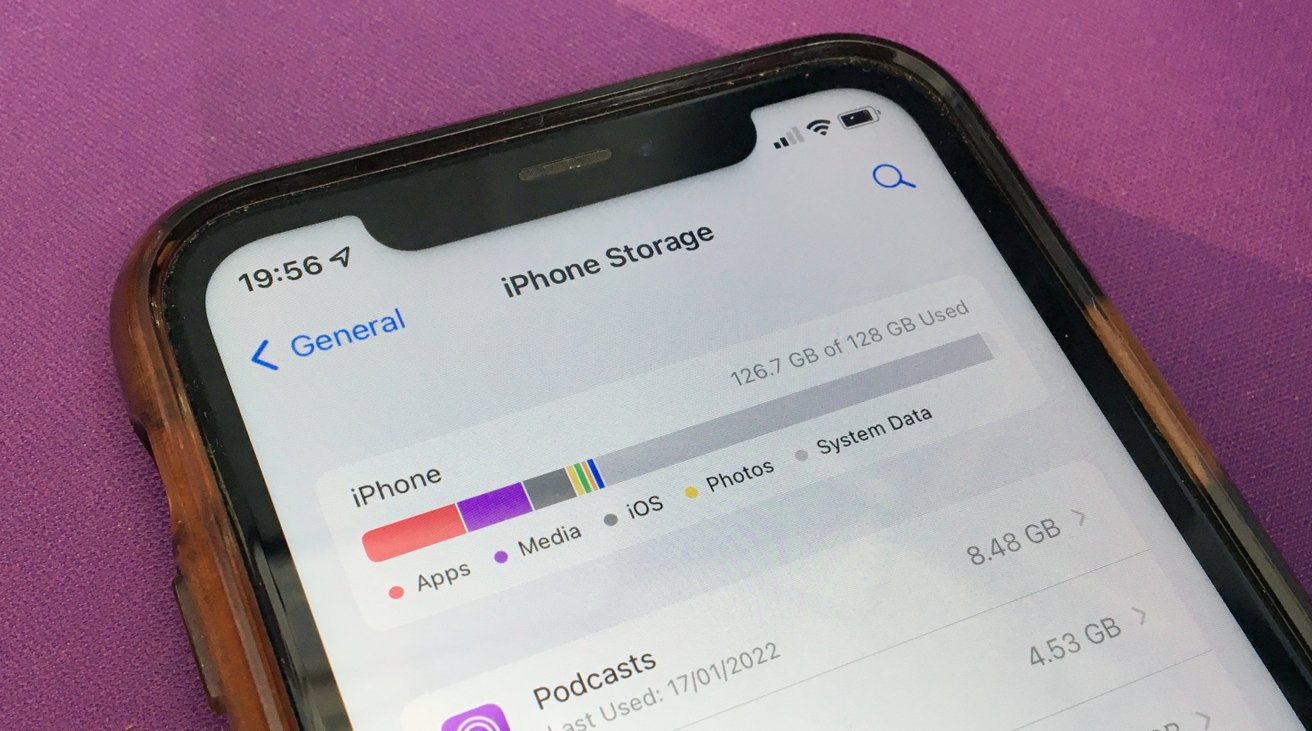
4. Battery health
An older iPhone with degraded battery health may not be suitable for extended screen recording sessions. It is essential to ensure your device has sufficient battery life to know how long you can screen record on your iPhone. If the iPhone battery dies during screen recording, the recorded video might be cut short and saved to the gallery. Sometimes, the recording might even stop when your device is on low battery and may not save the video. It’s important to keep an eye on the battery level because screen recording on an iPhone uses more battery. Based on certain tests, Apple’s iPhone 14 model battery lasts around 10 hours or more for continuous heavy usage. Thus, based on its battery capacity levels, you could screen record for 10 hours (new devices).
Final thoughts
How long can you screen record on iPhone can vary based on factors like the device model, storage capacity, battery health, etc. Newer iPhone models have no specific time limits for screen recording, but their available storage and battery life can affect the length. While charging the iPhone during screen recording is an option, doing so is not recommended as it results in overheating or related problems. So free up storage, ensure battery life, and close all unnecessary background apps to know the duration of screen recording your iPhone.