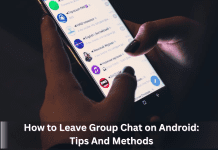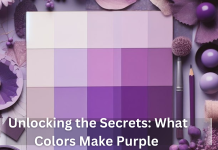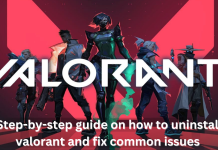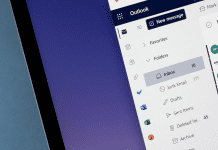Hulu is a popular streaming service that offers a vast library of TV shows, movies, and original content. A standout feature of Hulu is the ability to download shows and movies for offline viewing, which is particularly useful when you don’t have a reliable internet connection. This is especially handy during travel or in areas with poor connectivity. To make the most of this feature, it’s important to know how to download shows from Hulu and understand the specific requirements and steps involved.
Content Summary
Requirements for Downloading from Hulu
To download shows from Hulu, there are a few specific requirements you must meet. Firstly, your Hulu subscription plan must be either the No Ads or No Ads + Live TV plan, as these are the only plans that support offline downloads. Secondly, you need a compatible device since downloads are supported on iOS and Android mobile devices, as well as Fire Tablets. Unfortunately, you cannot download content to a computer or smart TV.
Additionally, make sure you have enough storage space on your device, as downloaded content can take up a significant amount of space, especially high-definition videos. It’s also essential to keep your Hulu app updated to the latest version to avoid any compatibility issues and ensure smooth downloads. Knowing how to download shows from Hulu effectively ensures you can enjoy your favorite content without interruptions.
Steps to Download Shows and Movies from Hulu

1. Open the Hulu App
Begin by opening the Hulu app on your mobile device or Fire Tablet. Make sure you are logged into your Hulu account. If you don’t have the app installed yet, download it from the App Store or Google Play Store.
2. Finding Downloadable Content
Once you’re logged in, use the search feature to find the shows or movies you want to download. Hulu makes it easy to find downloadable content by offering a “Downloadable” option in the search filters. This will display only the titles that are available for offline viewing.
3. Downloading Content
When you’ve found the show or movie you want to download, tap on its title to open its detail page. For TV shows, navigate to the Episodes tab. You’ll see a download icon (usually a downward arrow) next to each episode. Tap this icon to start downloading the episode. For movies, the download button is typically located on the movie’s detail page. Tap it to begin the download. You can monitor the progress of your downloads from the “Downloads” tab in the app.
Managing Downloads
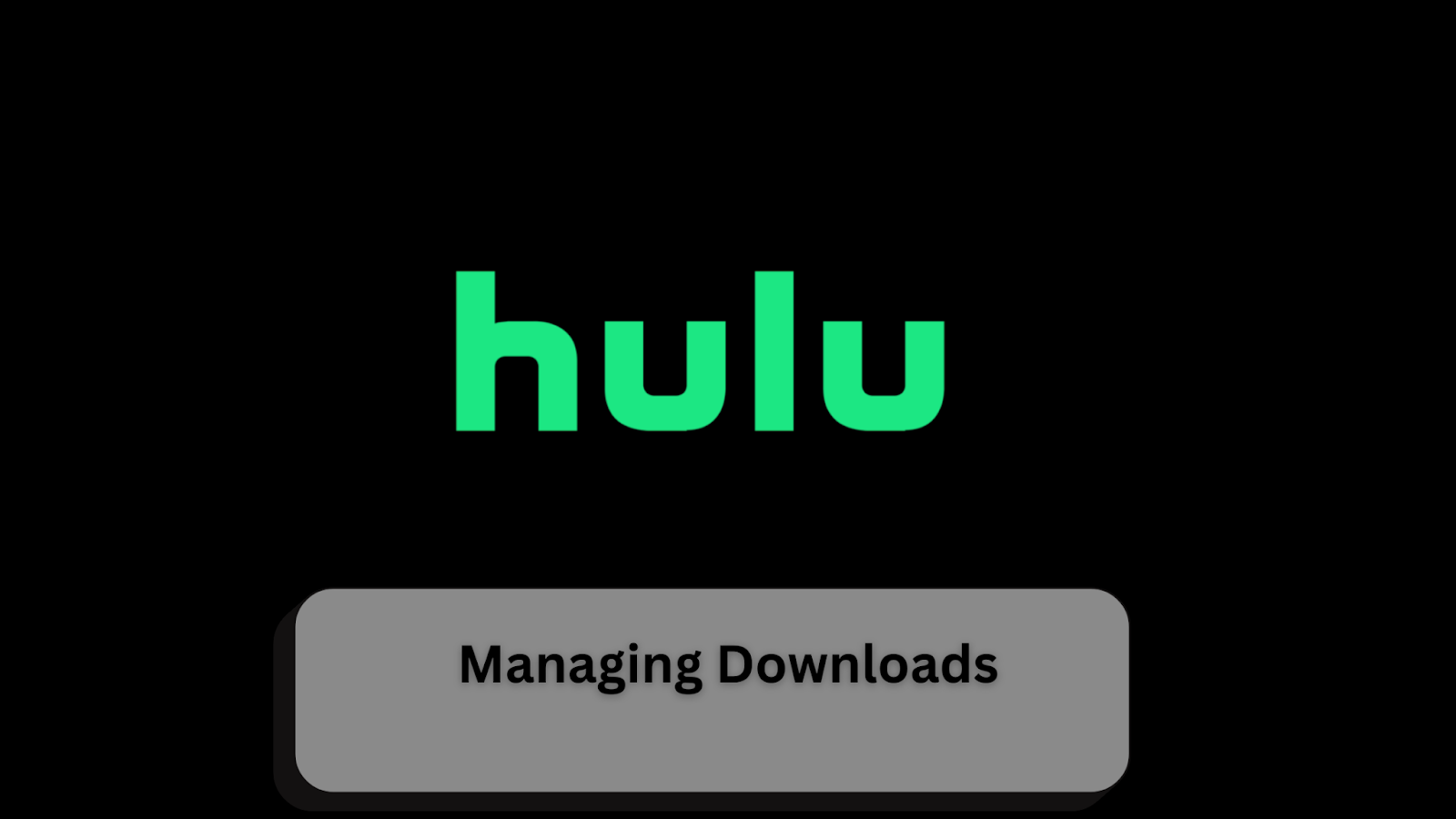
Viewing Downloads
Once you have successfully downloaded your favorite shows or movies, accessing them is simple. Open the Hulu app and navigate to the “Downloads” tab, which is specifically designed to manage all your downloaded content. Here, you will find a list of all the titles you have saved for offline viewing. Simply tap on any title to start watching it. Knowing how to download shows from Hulu and accessing them ensures you can enjoy your favorite content without worrying about internet connectivity, making it perfect for long flights, commutes, or areas with limited Wi-Fi access.
Deleting Downloads
Managing your storage is crucial when downloading content for offline viewing. To delete downloaded shows or movies, head back to the “Downloads” tab in the Hulu app. Find the title you wish to remove and tap the trash can icon next to it. This will immediately free up space on your device for new downloads. Hulu also offers an auto-delete option that removes watched content after a certain period, helping you manage your storage more efficiently without manual intervention.
Troubleshooting Common Issues

Even if you know how to download shows from Hulu, you might encounter some common issues while downloading content. Here are a few problems you might face and their solutions:
Download Failures: Sometimes, downloads might fail to complete due to poor internet connection, insufficient storage space, or app glitches. To resolve this, ensure you have a stable internet connection and adequate storage space on your device. Restarting the Hulu app or your device can also fix minor glitches.
Storage Issues: Downloaded videos can take up a significant amount of space. If your device runs low on storage, you may not be able to download new content. Regularly check and manage your downloads by deleting watched or unwanted content. Additionally, check your device settings to manage other storage-consuming apps and files.
Playback Problems: If you experience issues while playing downloaded content, it might be due to corrupted files or app issues. Deleting and re-downloading the affected content usually resolves this. Also, ensure your Hulu app is updated to the latest version to avoid any compatibility issues.
Frequently Asked Questions (FAQ)
Q1. Can I download content on any Hulu plan?
No, you can only download content if you are subscribed to the No Ads or No Ads + Live TV plans.
Q2. How long do I have to watch my downloads?
You have 30 days to start watching a downloaded title and 48 hours to finish it once you begin.
Q3. Why can’t I download on my laptop or smart TV?
Hulu’s download feature is only supported on iOS and Android mobile devices, as well as Fire Tablets. Downloads are not available on computers or smart TVs.
Q4. How many downloads can I have at once?
You can have up to 25 downloaded titles across five different devices.
Q5. What if my download fails?
Check your internet connection, ensure you have enough storage space, and try restarting the app or your device. If the issue persists, updating the app might help.
Wrapping Up
Downloading shows and movies from Hulu is a convenient way to enjoy your favorite content offline. By following the steps outlined in this guide on how to download shows from Hulu, you can easily manage your Hulu content. Offline viewing is a great feature that enhances your Hulu experience, allowing you to watch your favorite shows and movies anytime, anywhere. Take full advantage of knowing how to download shows from Hulu, and enjoy uninterrupted entertainment on the go.